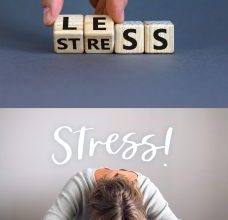Port Harcourt Electricity Distribution Company (PHED) is a private power distributor serving over 14 million customers across Rivers, Bayelsa, Cross River, and Akwa Ibom states in Nigeria.
Formerly a government entity, PHED was privatized in 2013.
PHED Customer Services
Here are the various ways you can contact PHED Customer Care for complaints and other enquiries.
1. Official PHED Contact Number
PHED Customer Care Number: 0700 2255 7433 or 09087838801, 09087838800.
2. PHED Email Address
PHED Official Support Email: info@phed.com.ng
3. PHED Office Address
Headquater Address: 1, Moscow Road, Port Hartcourt, Rivers State.
4. PHED Whatsapp Customer Care Number
Whatsapp: 08188206515
5. PHED Telegram
Telegram handle: PHEDConnect_bot
6. PHED Website
Official Website: https://phed.com.ng/
How to Recharge Your PHED Prepaid Meter Online:
Thinking about topping up your PHED prepaid meter online? It’s a quick and convenient way to keep your power on.
Here’s A Step-by-Step Guide:
1. Visit the PHED Website: Head over to the official PHED website: https://phed.com.ng/.
2. Navigate to Payments: Look for the “Payment” section on the website. This might be under a menu titled “Customers,” “Services,” or something similar.
3. Select Prepayment Option: Once you find the payment section, choose the option for “Prepaid” or “Meter Top-Up.”
4. Enter Required Details: On the prepayment page, you’ll need to fill in some information.
This typically includes:
- Meter Number: Locate your meter number, which is usually printed on the meter itself.
- Your Name: Enter the name associated with your PHED account.
- Phone Number: Provide a valid phone number for receiving updates.
- Email Address: Enter your email address for additional information (optional on some platforms).
- Amount: Choose the amount you want to recharge your meter with.
- Complete Payment: After entering all the details, follow the prompts to make your payment. PHED might accept various payment methods like debit/credit cards, online bank transfers, etc.
- Receive Token: Once your payment is successful, you’ll receive a token (recharge code) via SMS and/or email (depending on PHED’s system).
- Top-Up Your Meter: Enter the received token on your prepaid meter to add the credit to your account.
Additional Tips:
Ensure you have a stable internet connection for a smooth online recharge experience.
Double check your meter number before entering it for accurate top-up.
Keep a record of your transaction details for future reference.
Watch How To Load Token On Prepaid Meter Below;
Answers To Some Frequent Asked Questions
Here are what people are also asking about PHED;
1. How to check PHED meter balance?
To check your PHED meter balance, follow these simple steps:
- Total Energy Purchased: Enter “00” followed by the “Enter” button.
- Remaining Unit Balance: Input “07” and press the “Enter” button.
- Current Token: Dial “077” and press “Enter”.
- Previous Token: For your last token, enter “076” and press “Enter”.
Note: These codes are typically used for most prepaid meters in Nigeria. However, specific codes might vary depending on your meter type. If you encounter issues, consult your meter manual or contact PHED customer service for assistance.
2. How to Upgrade Your PHED Prepaid Meter
To upgrade your PHED prepaid meter, you’ll need two Key Change Tokens (KCT1 and KCT2). Follow these steps:
- Obtain KCTs: Acquire the necessary KCTs from your electricity vendor.
- Load KCT1: Input KCT1 directly on your meter, then press the “Enter” button.
- Load KCT2: Enter KCT2 on your meter, followed by the “Enter” button.
Once both KCTs have been successfully loaded, your meter should be upgraded.
Note: If you encounter any issues during the upgrade process, contact PHED customer service for assistance.
Discover more from Labaran Yau
Subscribe to get the latest posts sent to your email.