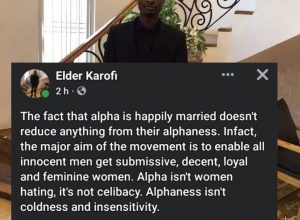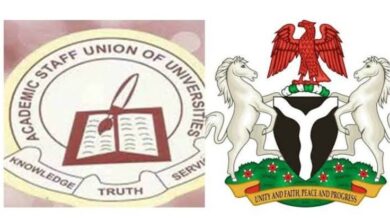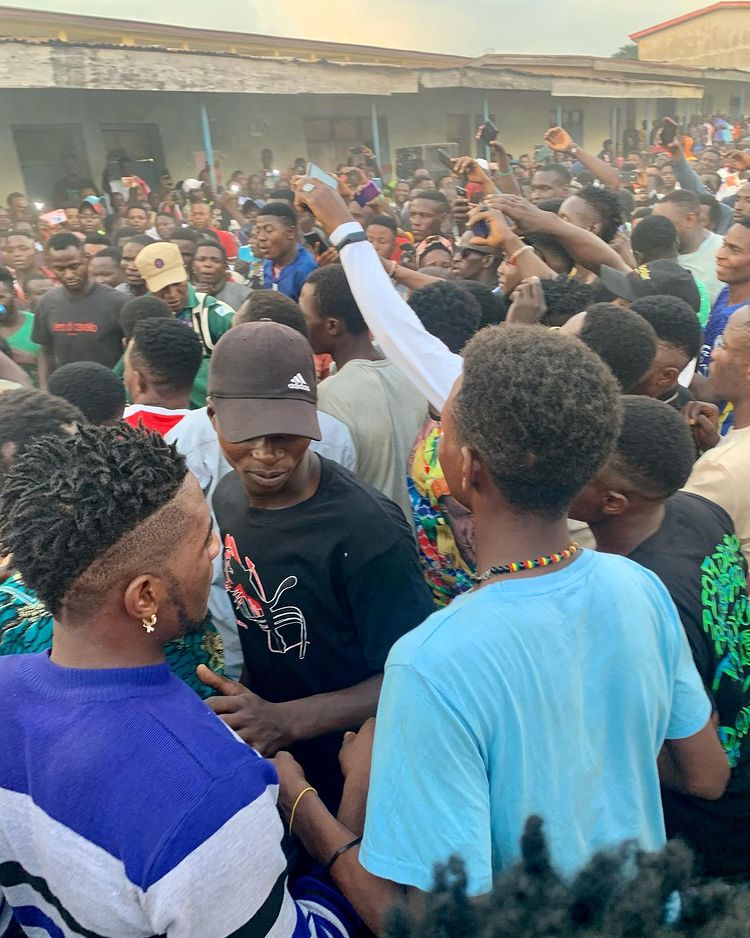How to Easily Download YouTube Videos on Your PC (Using VLC Media Player)
You might have a music video, tutorials, or movies you watched that you want to download from YouTube to your phone. Today you will learn how to download YouTube videos easily with no hesitation using your VLC Player software on your PC.
Read the following article step by step, it will simply guide you on how to easily download YouTube Videos using VLC Media Player on your PC.
- How to download YouTube Videos on your Phone?
- How to download YouTube Videos on your Mac?
- How to download YouTube Videos on your Tab?
Summary Of How to Easily Download YouTube Videos on Your PC
Using VLC Media Player, downloading a YouTube video is as simple as following these few steps:
- Open VLC: Launch VLC Media Player on your computer.
- Copy the Video URL: Go to YouTube, find the video you want to download, and copy its URL from the browser’s address bar.
- Open Network Stream: In VLC, go to “Media” and select “Open Network Stream” (or press
Ctrl+N). - Paste URL: Paste the YouTube URL into the “Network URL” box and click “Play.”
- Find Video URL: Once the video starts playing in VLC, go to “Tools” and select “Codec Information” (or press
Ctrl+J). At the bottom of the window, you’ll see a “Location” field. Copy the long URL in this field. - Download the Video: Paste the copied URL into your browser’s address bar and press Enter. The video will start playing. Right-click on the video and select “Save Video As” to download it to your computer.
This method allows you to download YouTube videos without the need for additional software.
Complete Breakdown Of How to Easily Download YouTube Videos on Your PC
To easily download videos from YouTube using VLC Media Player on your PC, you first, need to have VLC Player installed on your PC.
Then you open your browser and search Https:/www.youtube.com
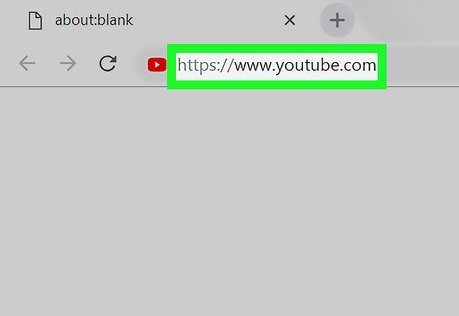
‘Please know that this method applies to most videos with only a few exceptions sometimes printing “error” when downloading. Such errors are due to YouTube restrictions on the location of the contents with web copyright.
(You can bypass that by using either a website download or a program)’
You proceed by searching and selecting the video of your choice, the video will start playing instantly.
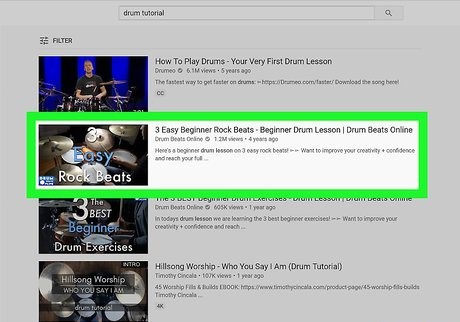
Then you highlight and copy the URL of the video in the search bar, (Control+A/Ctrl+A àthen Control+C/Ctrl+C).
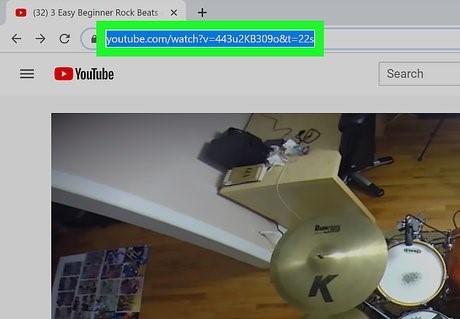
Open VLC Player.
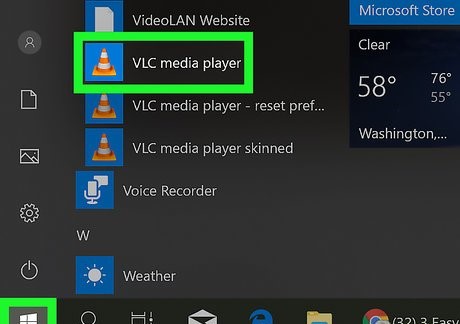
Navigate to the VLC Menu go to the Media option on the top left corner and open Network Stream or simply press Ctrl+N. Click VLC Menu…Open Media… then Open Network stream.
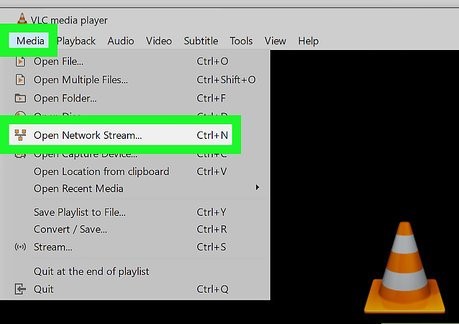
You proceed by pasting the Video URL link you copied in the bar provided says “Please enter the URL” or simply press CTRL+V.
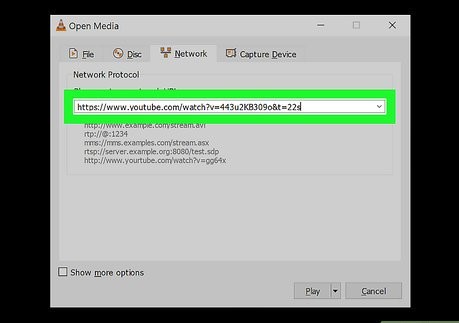
Come down to the bottom and click play, the video will be opened and start playing.

You then navigate to VLC Menu Again open Tools/Interface, select Codec Information, or simply press Ctrl+J.
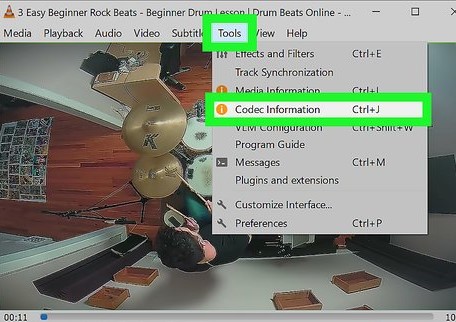
You will see a page displaying details “Current media information”.
Check for the location bar at the bottom; you click, highlight, and copy all in the URL Location field or simply press Ctrl+A à Ctrl+C.
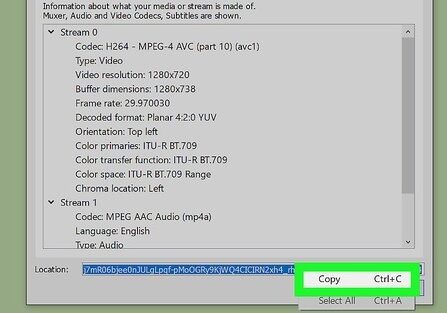
Then you go back to your browser, open a new tab, and paste the URL you copied by simply pressing Ctrl+V and press Enter.
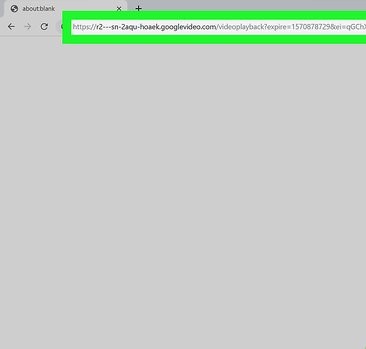
When the video is opened, you right-click on the video and select Save Video as…!
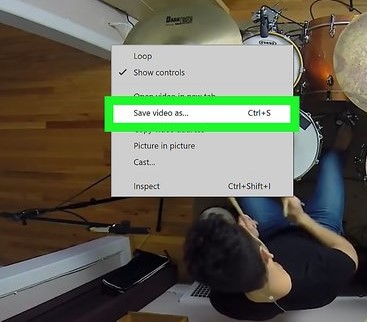
This will direct you to your PC device saving locations and you choose your folder to save it.
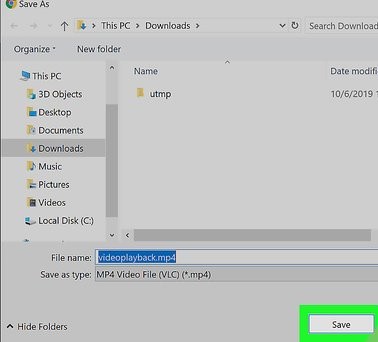
Then your video will start downloading immediately as an MP4 file named “videoplayback”.
THE END!!
Thanks for reading our tutorial word to word I hope by now you can download all your Youtube Videos with ease. Don’t forget to share this tutorial with family, friends, and relatives who might be in need.
Read More Updates ⇒ HERE
Conclusion
Using VLC Media Player to download YouTube videos is a practical and efficient way to take advantage of VLC’s network streaming features.
To find the direct video URL, first open VLC, copy the YouTube video URL, paste it into the “Open Network Stream” option within VLC, and use the Codec Information tool.
Ultimately, you can save the video from your browser and download it. Anyone who wants to download YouTube videos for offline viewing can utilize this simple method that doesn’t require any extra software.